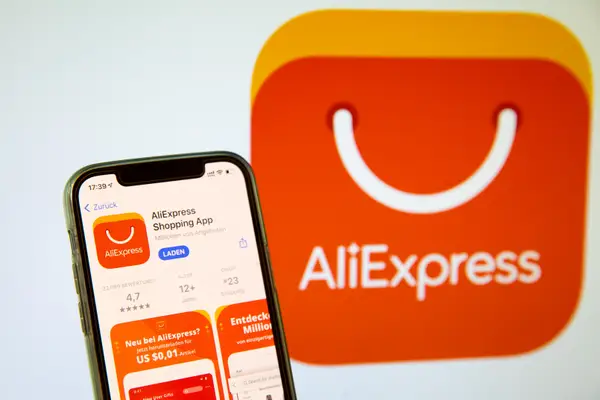How to export my data?

In today’s digital world, the ability to export your data has become increasingly important. Whether you’re looking to migrate to a new platform, back up your files, or simply need to access your information in a different format, knowing how to effectively export your data is crucial. In this article, we will delve into the process of exporting data across various platforms and formats, addressing common concerns and providing clear, actionable steps. This information will not only help you understand the export process better but also empower you to take control of your data with confidence.
Understanding Data Export
Data export refers to the process of transferring data from one system to another or to a different format. This could involve anything from moving files between devices to converting your account information into a format that can be easily shared or stored. The need for data export can arise due to several reasons:
- Transitioning to a new service provider.
- Backing up critical information.
- Converting files for use in software that requires different formats.
- Compiling data for analysis or reporting.
Why You Might Need to Export Your Data
There are several scenarios in which you might find yourself needing to export your data. Here are some of the most common:
- Changing Services: When switching from one application to another (e.g., from one email provider to another), exporting your data ensures you don’t lose valuable information.
- Backup Purposes: Regularly exporting your data allows you to create backups, helping you maintain data integrity and security.
- Data Analysis: If you need to analyze your data, exporting it to tools like Excel or Google Sheets can make processing much easier.
- Sharing with Others: For collaboration or sharing insights, exporting your data into a common format facilitates communication.
How to Export Your Data: Step-by-Step Guide
Exporting from Cloud Services
Many users store their data in cloud services like Google Drive, Dropbox, or OneDrive. Here’s how to export your data from each of these platforms:
Google Drive
Follow these steps to export data from Google Drive:
- Log in to your Google Drive account.
- Select the files or folders you wish to export.
- Right-click the selected items and choose Download.
- Your files will be compressed into a ZIP file, which can be found in your downloads folder.
Dropbox
To export data from Dropbox, use the following steps:
- Log in to your Dropbox account.
- Navigate to the files or folders you want to export.
- Click on the Download button.
- Choose whether you want to download individual files or a zipped folder and follow the on-screen prompts.
OneDrive
For exporting data from OneDrive, follow these instructions:
- Log in to your OneDrive account.
- Select the files or folders.
- Click on the Download option in the menu.
- Your files will be prepared for download in a ZIP format.
Exporting from Social Media
Social media platforms also feature methods for exporting your data. Here’s how to do it on some popular platforms:
To export your data from Facebook, do the following:
- Log into your Facebook account.
- Go to Settings & Privacy and select Settings.
- Click on Your Facebook Information in the left sidebar.
- Choose Download Your Information.
- Select the data you want to export and choose the format.
- Click on Create File to start the export process.
Exporting your Twitter data can be done in these steps:
- Log into your Twitter account.
- Go to Settings and Privacy.
- Select Your Account followed by Download an archive of your data.
- Follow the prompts to request your archive, and wait for an email with a download link.
Exporting Data from Software Applications
Many software and applications allow you to export your data in various formats, such as CSV, PDF, or XLSX. Let’s look at how to export data from some common applications:
Microsoft Excel
To export data from Excel:
- Open the Excel file you wish to export.
- Click on File, then select Save As.
- Choose the desired format (e.g., CSV, PDF) from the dropdown options.
- Click Save to export your file.
Email Clients (like Outlook)
Exporting contacts from Outlook can be done as follows:
- Open Outlook and go to File.
- Select Open & Export, then choose Import/Export.
- Choose Export to a File and select Comma Separated Values (CSV).
- Choose the contacts folder you want to export and follow the prompts.
Considerations for Exporting Data
Before you start exporting your data, it’s important to keep in mind a few considerations:
- Data Privacy: Ensure that any sensitive information is protected during the export process.
- Format Compatibility: Be aware of the formats required by the software or service you’re exporting to.
- File Size: Large data files may take longer to export and could be limited by your internet connection.
- Check for Data Integrity: After exporting, always check that the data has been accurately exported and is usable.
Common Issues When Exporting Data
Even with clear guidelines, users may encounter issues while exporting data. Here are some common problems and solutions:
Export File is Corrupted
If you notice that your exported file is corrupted or won’t open, consider the following:
- Try exporting the data again, ensuring a stable internet connection during the process.
- Check the file format to make sure it is compatible with the application you are using to open it.
Incomplete Data Export
If your exported file does not contain all the data you expected:
- Make sure you have selected all relevant files or folders before initiating the export.
- Check your export settings to ensure you’re including all necessary data.
Final Tips for Successful Data Export
To ensure a smooth export process, consider these best practices:
- Plan Ahead: Understand your export needs before starting the process.
- Stay Organized: Keep your files and data organized for simpler exports.
- Keep Backups: Regularly back up your data in multiple locations.
- Consult Help Resources: Utilize help guides from specific platforms if you encounter issues.
Knowing how to effectively export your data not only saves you time but also enhances your overall data management strategy. Implementing these methods and best practices ensures you can retrieve, share, and utilize your data as needed. By following the steps outlined in this guide, you will feel confident navigating the data export processes across different platforms. Take control of your data today and streamline your operations for personal or business needs.

LINK:
Exporting your data is crucial for ensuring that your information is secure, accessible, and transferable. Whether you’re moving to a new platform or want to keep a backup, understanding how to export your data efficiently can save you time and protect your valuable information. This guide will walk you through the steps to seamlessly export your data, including tips and best practices to follow. With a few clicks, you can take control of your data and make informed decisions about its use. Let’s dive into the essential questions and answers regarding data export!
FAQs: How to Export My Data?
What types of data can I export?
You can typically export various types of data, including contacts, documents, files, photos, and usage statistics. Many platforms also allow the export of account settings and preferences, ensuring a comprehensive data transfer. Check the specific options provided by the platform you are using for the most accurate details.
How do I start the export process?
To begin exporting your data, navigate to your account settings or data management section on the platform. Look for an option labeled “Export Data” or “Download Your Information.” Follow the on-screen instructions to select the data you wish to export and choose your preferred file format.
Will I lose any data during the export process?
No, exporting your data should not cause any data loss. The process is designed to create a copy of your data without modifying or deleting the original. However, it’s always a good idea to double-check that your data is intact post-export.
In what formats can I export my data?
Common formats for data export include CSV, JSON, XML, and PDF. The available options may depend on the specific service you are using. Always choose the format that best suits your needs and compatibility with other platforms.
Can I automate the data export process?
Many platforms offer automation features or APIs that allow you to schedule regular data exports. Check your platform’s documentation or support resources for tools and settings that enable automated exports to save time and effort.
Conclusion
In conclusion, exporting your data is a straightforward process that empowers you to maintain control over your information. With the right tools and guidance, you can easily back up or transfer your data without hassle. Regularly exporting your data not only ensures safety but also helps you stay organized. By following the steps outlined in this guide and addressing common concerns, you’ll be able to efficiently manage your data exports, enhancing your experience with any platform.