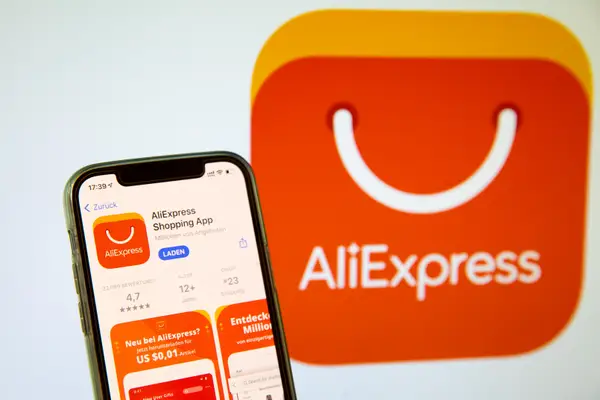How to delete saved cards?

In today’s digital age, managing your online financial information is essential for protecting your privacy and ensuring convenience when shopping. One common question many users have is, “How to delete saved cards?” Whether you want to update your payment methods or simply no longer wish to keep certain cards stored in your account, this guide will walk you through the steps. We will cover various platforms and services, ensuring you will have the necessary knowledge to delete your saved cards, enhancing your online security and ease of use.
Why You Might Want to Delete Saved Cards
Understanding the reasons for removing saved card information is important. Here are some compelling reasons why you should consider deleting saved cards:
- Security Concerns: Keeping personal financial information online can pose risks. If a website is breached, your saved card information could be exposed.
- Changing Cards: You may have received a new card or changed your bank account, making it necessary to update your stored information.
- Reducing Clutter: If you frequently switch between cards or accounts, it may help to only keep the cards you actively use.
- Limiting Unauthorized Access: By deleting unnecessary saved cards, you reduce the risk of unauthorized transactions.
How to Delete Saved Cards on Popular Platforms
Different platforms have different methods for deleting saved cards. Below, we will discuss how to remove saved card information from some of the most common online services.
Deleting Saved Cards from Amazon
To delete a saved card from your Amazon account, follow these steps:
- Log in to your Amazon account.
- Hover over “Accounts & Lists” and click on “Your Account.”
- Select “Your Payments.”
- Locate the card you want to remove under the “Credit and debit cards” section.
- Click on “Delete” next to the card you wish to remove.
- Confirm the deletion.
Removing Saved Cards from PayPal
To delete a card from your PayPal account:
- Log in to your PayPal account.
- Click on “Wallet” at the top of the page.
- Select the card you wish to remove.
- Click on “Remove Card.”
- Confirm the removal when prompted.
How to Delete Saved Cards on eBay
For eBay users, removing saved card details can be accomplished as follows:
- Log in to your eBay account.
- Go to “Account settings.”
- Click on “Payment options.”
- Locate the card you want to delete.
- Click on “Remove” next to the card.
- Confirm the deletion.
Deleting Cards from Google Pay
To remove a saved card from Google Pay, do the following:
- Open the Google Pay app and sign in if not already.
- Tap on “Payment methods.”
- Find the card you want to remove.
- Tap on the card, then select “Remove.”
- Confirm the action to delete the card.
How to Delete Saved Cards in iOS
If you use an iPhone and have saved cards in your Apple Wallet, you can delete them by:
- Open the Wallet app.
- Select the card you wish to delete.
- Tap the three dots in the top-right corner.
- Select “Remove Card.”
- Confirm your choice.
Removing Saved Cards from Android Devices
For Android users, here’s how to delete saved cards:
- Open the Google Pay app.
- Tap on the “Payment methods” tab.
- Find the card you’d like to delete.
- Tap on the card, then select “Remove.”
- Confirm the action to finalize the deletion.
Best Practices for Managing Your Payment Information
Maintaining financial safety and convenience requires a proactive approach to managing your saved cards. Here are some best practices to consider:
- Regularly Review Saved Cards: Check your stored payment methods periodically to ensure they are still relevant and secure.
- Delete Unused Cards: If you’re no longer using a card, remove it immediately.
- Use Strong Passwords: Protect your accounts with strong passwords and consider changing them regularly.
- Enable Two-Factor Authentication: Adding this layer of security can protect your accounts from unauthorized access.
- Monitor Transactions: Keep an eye on your account statements for any suspicious activity and report it immediately.
Consequences of Not Deleting Old Payment Information
Neglecting to remove outdated or unused saved cards can lead to several issues:
- Identity Theft Risk: Old card information can be used fraudulently if a breach occurs.
- Unwanted Charges: Automatic billing for subscriptions or services you no longer use may occur, resulting in unnecessary expenses.
- Loss of Privacy: Keeping too much information online makes it easier for advertisers and others to track your financial habits.
Final Thoughts
Managing saved card information effectively is key to maximizing your online security and enhancing your shopping experience. By regularly reviewing and deleting unnecessary payment methods, you can protect yourself from various risks while enjoying the benefits of online shopping. Whether you’re using Amazon, PayPal, Google Pay, or another platform, the steps outlined above will enable you to securely delete saved cards, ultimately providing peace of mind in an increasingly digital world.
Ensure that you’re always in control of your financial information, and don’t hesitate to reach out for help if you’re uncertain about the process. Boost your confidence in online transactions by adopting these practices today!

LINK:
“`html
Deleting saved cards can enhance your online security and help manage your payment methods effectively. Many users may want to remove their credit or debit card details from various platforms. Whether you’re using e-commerce sites or mobile wallets, understanding how to delete these saved cards is essential. This guide will walk you through the necessary steps, ensuring you keep your payment options secure and up to date.
How to Delete Saved Cards
To delete your saved cards, follow these general steps:
- Log in to the platform where your card is saved.
- Navigate to the Account Settings or Payment Methods section.
- Find the option labeled Saved Cards or Payment Options.
- Select the card you want to delete.
- Click on Remove or Delete and confirm the action.
FAQ
How do I delete saved cards on Amazon?
To delete saved cards on Amazon, log in, go to Your Account, select Your Payments, find the card under Credit and Debit Cards, click Delete, and confirm.
Can I delete saved cards from mobile payment apps?
Yes, most mobile payment apps allow you to delete saved cards. Open the app, go to Settings or Payment Methods, select the card, and tap Remove.
Will deleting my saved card affect pending transactions?
No, deleting a saved card will not affect any pending transactions. However, future transactions will require re-entering payment information.
Can I hide my saved card information instead of deleting it?
Some platforms offer an option to hide card details, ensuring they aren’t displayed, but you’ll still need to manage them through your account settings.
What should I do if I can’t delete my saved card?
If you can’t delete your saved card, check for technical issues or account restrictions. Contact customer support for further assistance if necessary.
Conclusion
In conclusion, deleting saved cards is straightforward but crucial for maintaining your online security. By following the outlined steps, you can easily manage your payment methods across various platforms. Regularly reviewing and updating your saved cards not only protects your financial information but also enhances your overall shopping experience. Take control of your accounts today!
“`