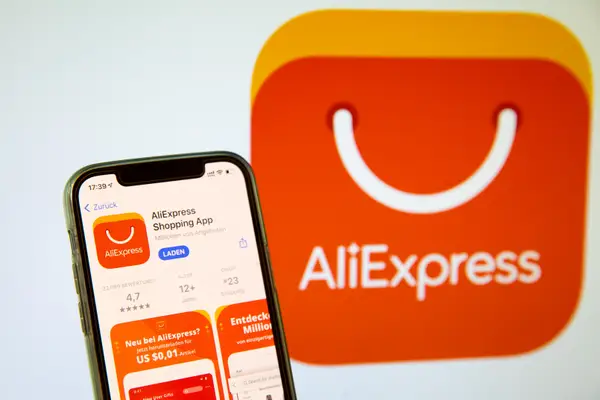Can I disable biometric login?

Biometric login has become a popular way to secure devices and accounts, using unique biological features like fingerprints or facial recognition for authentication. While many users appreciate the convenience and enhanced security that biometric options provide, there are situations where they may want or need to disable this feature. In this article, we’ll explore the reasons why one might consider disabling biometric login, the steps to do so on various devices, and the implications of turning this feature off. Whether you’re looking for increased privacy or simply prefer traditional methods of authentication, we’ve got you covered.
Why Disable Biometric Login?
Before diving into the steps needed to disable biometric login, let’s first discuss why you might consider doing this. There are several important factors to keep in mind:
- Privacy Concerns: Some individuals feel uneasy about their biometric data being stored on devices. Unlike a traditional password, which can be changed, biometric data is permanent and, if breached, may lead to irreversible consequences.
- Device malfunction: Biometric sensors can sometimes fail to recognize your biometrics due to dirt, moisture, or a faulty sensor, causing frustration during login attempts.
- Shared devices: If you share your device with family members or friends, you may prefer not to use biometric login to keep personal data more secure.
- Aging technology: Older devices may have less reliable biometric sensors, leading some users to opt for a password instead.
- Preference for traditional methods: Many users simply feel more comfortable using traditional passwords or PINs for authentication, as they can be changed regularly for security.
How to Disable Biometric Login on Different Devices
Disabling biometric login varies by device and operating system. Below are the steps for disabling this feature on popular devices, including smartphones, tablets, and computers.
Android Devices
Most Android smartphones and tablets allow you to disable biometric login through the settings menu. Follow these steps:
- Open the Settings app on your device.
- Scroll down and select Security or Biometrics and Security.
- Tap on Smart Lock or Fingerprint Scanner depending on your device.
- Choose the biometric method you want to disable (e.g., fingerprint, facial recognition).
- Follow the prompts to remove the stored biometric data.
- Consider setting up a strong password or PIN as an alternative.
iOS Devices (iPhone and iPad)
If you’re using an Apple device, disabling biometric login is straightforward:
- Go to Settings.
- Scroll down and tap on Face ID & Passcode or Touch ID & Passcode.
- Enter your passcode to access the settings.
- Toggle off the options for iPhone Unlock, iTunes & App Store, or whichever application you want to disable biometric login.
- For additional security, ensure that you have a strong passcode set up.
Windows Devices
For users on Windows 10 or 11, the process can differ slightly depending on the computer model:
- Click on the Start button and open Settings.
- Navigate to Accounts and select Sign-in options.
- In the Windows Hello section, you can disable the fingerprint or facial recognition by selecting the related options and choosing to remove or disable them.
- Make sure to have an alternative PIN or password set up for future logins.
Implications of Disabling Biometric Login
While you may have valid reasons for disabling biometric login, it’s essential to understand the implications that come with this decision:
- Security Considerations: Biometric logins provide a layer of security that traditional passwords may not offer, especially against unauthorized access. Ensure that alternative methods, such as strong passwords, are in place.
- Convenience: Disabling biometric login might lead to more time spent entering passwords. Consider utilizing password managers to streamline access without using biometric features.
- Accounts and Services: Some applications may require biometric authentication for sensitive data. Disabling biometric features can lead to complications in accessing these services.
Enhancing Security Beyond Biometric Login
If you’ve decided to disable biometric login, you might be wondering how to enhance your security further. Here are some practical tips:
- Use Strong Passwords: Create complex and unique passwords for each of your accounts. Aim for at least 12 characters, mixing letters, numbers, and symbols.
- Enable Two-Factor Authentication (2FA): Whenever possible, enable 2FA on your accounts to add an extra layer of security. This requires a second form of verification, such as a text message code.
- Password Managers: Consider using a password manager to keep track of your passwords. These tools can generate and store complex passwords securely.
- Regular Security Audits: Regularly review and update your passwords and security settings to ensure that your data remains secure.
- Stay Updated: Keep your device’s software updated to protect against vulnerabilities that could compromise your security.
Conclusion
Disabling biometric login can provide users with a sense of security and control over their personal data. By understanding the reasons behind this choice and knowing how to effectively manage security in other ways, users can make informed decisions about their device preferences. Always weigh the convenience against potential risks, and remember that protecting your data in today’s digital landscape requires ongoing attention and vigilance.
By following the recommendations in this article, you can ensure a secure user experience, even without the fast and convenient biometric authentication methods. Stay safe and informed as you navigate your online presence.

LINK:
Can I Disable Biometric Login?
Biometric login has become a popular feature in many devices, providing convenient and secure access through fingerprints or facial recognition. However, some users prefer traditional methods, leading to questions about how to disable this feature. Disabling biometric login could be a matter of personal preference or addressing security concerns. This guide aims to clarify the process, ensuring users can successfully revert to methods like PINs or passwords when they want more control over their device security.
FAQ
1. How do I disable biometric login on my smartphone?
To disable biometric login, go to your device’s Settings. Look for Biometrics and Security or Security options. From there, find the biometric option (like Fingerprint or Face Recognition) and toggle it off. You may also need to set a PIN or password to continue using the device.
2. Will disabling biometric login affect my other security settings?
No, disabling biometric login will not affect other settings. Your device will remain secure as long as you have an alternative login method, such as a strong password or PIN, set up. Make sure to update your settings accordingly.
3. Can I re-enable biometric login after disabling it?
Yes, you can re-enable biometric login at any time. Simply return to the Settings menu, navigate to the corresponding biometric section, and follow prompts to set it back up. Keep in mind that it will require your biometric data again.
4. Is disabling biometric login recommended for everyone?
Disabling biometric login depends on personal preference and security needs. If you feel more comfortable with a traditional password or PIN system or have concerns about biometric data security, disabling it may be a wise choice for you.
5. What should I do if I forgot my backup PIN or password?
If you forgot your backup PIN or password, many devices offer recovery options. Usually, you’ll need to perform a factory reset, which will erase your data. Always back up important information before attempting a reset to avoid data loss.
Conclusion
In summary, disabling biometric login is straightforward and offers users the flexibility to choose their preferred security methods. Whether you’re concerned about privacy or simply prefer traditional passwords, this option ensures that you maintain control over your device’s security. Explore your settings today and customize your device to best fit your preferences for a secure and convenient user experience.