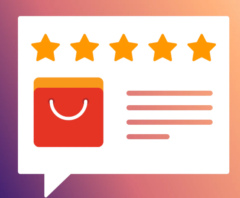How to update the firmware of a multimedia player bought on AliExpress?

In today’s digital age, multimedia players are essential gadgets that enhance our entertainment experience. If you’ve recently purchased a multimedia player on AliExpress, updating its firmware may be necessary to improve performance, access new features, or fix bugs. This comprehensive guide will walk you through the process of updating your multimedia player’s firmware, ensuring you can maximize its potential.
Why Update the Firmware?
Updating the firmware of your multimedia player is crucial for several reasons:
- Improved Performance: Firmware updates often include optimizations that enhance device speed and responsiveness.
- New Features: Updates can introduce new functionalities that may not have been available at the time of purchase.
- Bug Fixes: Firmware updates address software bugs and glitches that can affect your multimedia experience.
- Security:** Regular updates ensure your device remains protected against vulnerabilities.
Understanding Your Multimedia Player
Before jumping into the update process, it’s important to understand your specific multimedia player model. Different players may have unique update procedures based on the manufacturer and model. Refer to your device’s user manual or manufacturer’s website for specific details.
Identifying Your Firmware Version
The first step in updating your multimedia player’s firmware is to check the current firmware version. Here’s how to do it:
- Turn on your multimedia player.
- Navigate to the Settings menu using your remote control.
- Locate the About or System Information section.
- Note the current firmware version displayed on the screen.
Finding Firmware Updates
Once you’ve identified your current firmware version, you need to check if a newer version is available. Here’s how to do it:
- Visit the official website of your multimedia player’s manufacturer.
- Navigate to the Support or Downloads section of the website.
- Search for your specific model in the product list.
- If an update is available, download the firmware file, which is typically a .bin or .zip file.
Preparing for the Update
Before proceeding with the update, it’s essential to take a few preparatory steps:
- Backup Existing Content: If possible, back up any critical data or settings from your multimedia player to prevent loss during the update.
- Check Power Supply: Ensure that your multimedia player is fully charged or plugged into a power source to avoid interruptions.
- Use a Reliable USB Drive: If the update requires a USB drive, use a formatted (FAT32) USB drive that is in good working condition.
Updating the Firmware
Method 1: Updating via USB Drive
This method is common for many multimedia devices and is typically straightforward:
- Download the firmware file from the manufacturer’s website.
- Extract the downloaded file, if it’s in a zip format, to access the .bin file.
- Copy the firmware file to the root directory of your USB drive.
- Insert the USB drive into your multimedia player’s USB port.
- Go to the Settings menu on your multimedia player.
- Select the Firmware Update option, which might be under About or System Settings.
- Follow on-screen instructions to begin the update process.
- Wait for the update to complete; do not turn off the device during this process.
Method 2: Over-The-Air (OTA) Update
Some devices allow you to update the firmware directly over Wi-Fi. Here’s how:
- Connect your multimedia player to a stable Wi-Fi network.
- Open the Settings menu.
- Navigate to the System Update option.
- Choose Check for Updates.
- If an update is available, select Download and Install.
- Allow the device to complete the update process.
Troubleshooting Common Update Issues
If you encounter issues during the firmware update, consider the following troubleshooting tips:
- Stuck During Update: If your device appears to be frozen during the update, wait a few minutes. If it remains unresponsive, restart your device and try the update again.
- Failed Update: If the update fails, ensure you have the correct firmware version for your device. Download the file again and repeat the update process.
- Device Won’t Power On: If your multimedia player won’t turn on after the update, try performing a hard reset by unplugging it from the power source for a few minutes.
Post-Update Tasks
Once the update process is complete, you can take a few steps to ensure everything runs smoothly:
- Check Firmware Version: Return to the About section in the Settings menu to confirm the firmware has been successfully updated.
- Reconfigure Settings: If necessary, restore any customized settings that may have been reset during the update.
- Test Device Functionality: Explore the new features and improvements to ensure your multimedia player functions correctly.
Where to Buy a Multimedia Player on AliExpress
AliExpress offers a wide range of multimedia players, catering to various preferences and budgets. Here’s how you can find the perfect device:
- Search by Brand: Use the search bar to find popular brands such as Xiaomi, NVIDIA, or Amazon Fire.
- Check Reviews: Look for products with high ratings and positive user feedback to ensure quality.
- Compare Prices: AliExpress frequently has deals, so compare prices among different sellers for the best deal.
Conclusion
Updating the firmware of your multimedia player is an essential task that can enhance performance and add new features. Following the steps outlined in this guide will help ensure a smooth update process, enabling you to enjoy your device to the fullest. So, whether you’re streaming your favorite movies, listening to music, or playing games, keeping your multimedia player updated will significantly enhance your overall experience.

LINK:
“`html
Updating the firmware of a multimedia player purchased on AliExpress is essential for optimal performance and access to new features. This process can seem daunting at first, but with a straightforward approach, you can easily enhance your device’s functionality. Always start by checking the manufacturer’s website for the latest firmware version compatible with your model. Make sure to follow instructions carefully, including backing up your data. Remember that proper updates can resolve bugs, improve speed, and even increase your multimedia player’s compatibility with various formats. Embrace this simple maintenance task to get the most out of your purchase.
FAQ
1. How do I find the firmware version of my multimedia player?
To check the firmware version, navigate to the settings menu of your multimedia player. Look for an option like “About” or “Device Information” where the current firmware version is displayed.
2. Where can I download the latest firmware?
The best place to download the latest firmware is the official website of the manufacturer. Ensure you select the correct model to avoid any compatibility issues.
3. What should I do before updating the firmware?
Before updating, back up your data to avoid any loss. Additionally, make sure your device is fully charged and connected to a stable internet connection.
4. Can I update the firmware via USB?
Yes, many multimedia players support firmware updates via USB. You typically need to download the firmware file to a USB drive and follow the player’s instructions for installation.
5. Is it safe to update the firmware?
Updating firmware is generally safe if you download from official sources. It can resolve issues and introduce improvements, but ensure the update is specifically meant for your device.
6. What if the update process fails?
If the update fails, try restarting the device and repeating the process. If problems persist, consult the manufacturer’s support for further assistance.
7. How often should I update my multimedia player’s firmware?
It’s recommended to check for updates every few months or whenever you experience performance issues. Regular updates can significantly enhance your user experience.
“`

Parceiros: