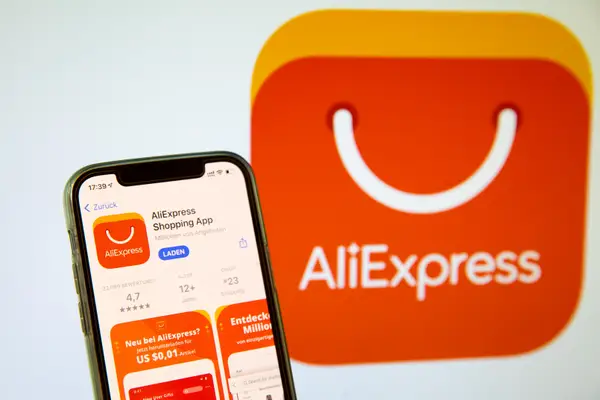How to use desktop site on mobile?

In the modern digital age, many users find themselves needing to access desktop sites on their mobile devices. While mobile versions of websites are designed to enhance user experience on the go, certain features or content available only on desktop versions may be crucial for specific tasks. This article will explore various methods to access desktop sites on mobile devices, ensuring you can utilize all the features you need without compromise.
Understanding the Need for Desktop Sites on Mobile
Mobile devices have become the primary way individuals access the internet. However, some websites are better optimized for desktop viewing due to their complexity, detailed data, or specialized functions. When using these sites on mobile devices, users may encounter limitations that hinder their ability to perform necessary tasks.
- Accessing full features of certain online applications
- Viewing detailed graphical content or interfaces
- Navigating complex menus that may not translate well to mobile
Due to these reasons, being able to access desktop sites on mobile devices can significantly enhance your browsing experience.
How to Access Desktop Sites on Different Browsers
Google Chrome Mobile App
Google Chrome is one of the most widely used browsers on mobile devices. Accessing a desktop version of a website is simple:
- Open the Google Chrome app.
- Navigate to the website you want to access.
- Tap on the three dots icon in the top right corner.
- Select Desktop Site from the dropdown menu.
This action refreshes the page, allowing you to view the desktop version of the website.
Safari on iOS Devices
If you are an iPhone or iPad user, Safari provides an easy way to access desktop sites:
- Launch the Safari app.
- Visit the desired webpage.
- Tap on the “A” icon in the address bar.
- Select Request Desktop Site from the menu.
Safari will reload the page, displaying the desktop version for a better view of the content.
Firefox Mobile
For those using Firefox, here is how to switch to the desktop version:
- Open the Firefox app.
- Find the website you want to visit.
- Tap on the three dots in the top right corner.
- Select Request Desktop Site.
Your browser will refresh, showing the full desktop layout.
Microsoft Edge Mobile
Users of Microsoft Edge can also access desktop sites without hassle:
- Launch the Edge app.
- Go to the website in question.
- Tap on the three dots in the bottom menu.
- Choose Request Desktop Site.
This allows Edge to reload the page and show the desktop version for your convenience.
Using Third-Party Apps to Access Desktop Sites
In addition to the built-in features in browsers, there are third-party applications designed to provide a desktop-like browsing experience. Here are a few popular ones:
- Dolphin Browser: A versatile browser that lets users switch between desktop and mobile views easily.
- Opera Mini: Known for its speed and data-saving capabilities, allows desktop site requests.
- Web Browser: A browser that mimics desktop experience and offers customizable settings for user convenience.
These applications not only provide the ability to request desktop versions but often come packed with additional features to enhance browsing.
Benefits of Using Desktop Sites on Mobile
Switching to desktop sites can come with several benefits:
- Full Feature Access: Some functionalities are exclusive to desktop views.
- Better Navigation: Certain websites present information more effectively when viewed on desktop.
- Improved Layout: For data-heavy sites, the desktop version can provide more informative displays.
Challenges of Accessing Desktop Sites on Mobile
While there are several advantages, users often face challenges when accessing desktop sites on mobile:
- Complexity: Larger layouts can be cumbersome to navigate on smaller screens.
- Loading Times: Desktop sites often require more data, leading to slower loading times.
- Compatibility Issues: Some websites may not be optimized for mobile use, affecting usability.
Despite these challenges, the need for accessing specific desktop features often outweighs the drawbacks, making it essential to know how to toggle between versions effectively.
Recommendations for Mobile Users
To ensure a smooth experience while accessing desktop sites on mobile, consider the following tips:
- Stay Updated: Keep your browser app updated to the latest version for optimal functionality.
- Try Different Browsers: If one browser fails to provide a satisfactory experience, don’t hesitate to try alternatives.
- Enhance Your Mobile Data Plan: Since desktop sites may consume more data, consider ensuring your mobile plan supports your usage.
Conclusion
Having the ability to access desktop sites on mobile devices greatly enhances the online experience, allowing users to navigate complex websites and utilize important features fully. By following the methods outlined in this article, such as using built-in browser functions or exploring third-party applications, you can ensure a more effective browsing experience on your mobile device.
Whether for work, study, or personal use, being adaptable and knowing how to leverage the full capabilities of your mobile browser can make all the difference in your daily internet activities. Embrace the convenience and flexibility that accessing desktop sites on mobile allows, and take full advantage of all the web offers, no matter where you are.

LINK:
Using the desktop version of websites on mobile devices can enhance your browsing experience, especially for sites that prioritize information over usability on smaller screens. Activating this feature is often as simple as adjusting settings in your mobile browser. Most modern smartphones allow users to request a desktop version from their browsers, ensuring that all functionalities are available. However, be prepared for some elements to appear smaller or less user-friendly. Embracing the desktop site on mobile can lead to more comprehensive access, allowing you to take full advantage of the website’s offerings. Consider trying this to improve your online experience.
Frequently Asked Questions
1. How can I access the desktop site on my mobile browser?
To access the desktop version, open your mobile browser, navigate to the desired website, and look for options like “Request Desktop Site” in the browser’s menu. This option is commonly found in the settings or by tapping the three dots or lines menu icon.
2. Will using the desktop site affect my data usage?
Yes, using the desktop site may consume more data than the mobile version because desktop versions often feature more images, videos, and interactive elements. Keep an eye on your data usage if you are on a limited mobile plan.
3. Are there any drawbacks to using the desktop version on mobile?
While the desktop site offers access to full features, it may lead to readability issues due to smaller text and images not optimized for smaller screens. Navigation can also become cumbersome on mobile devices.
4. Can all websites be viewed in desktop mode on mobile?
Most websites allow users to switch to the desktop version. However, some sites may automatically redirect to their mobile version or may not fully support desktop views on mobile browsers.
5. What should I do if the desktop site isn’t loading properly?
If the desktop site doesn’t load correctly, try refreshing the page, clearing your browser’s cache, or disabling browser extensions that might affect page loading. Ensure your internet connection is stable for better performance.